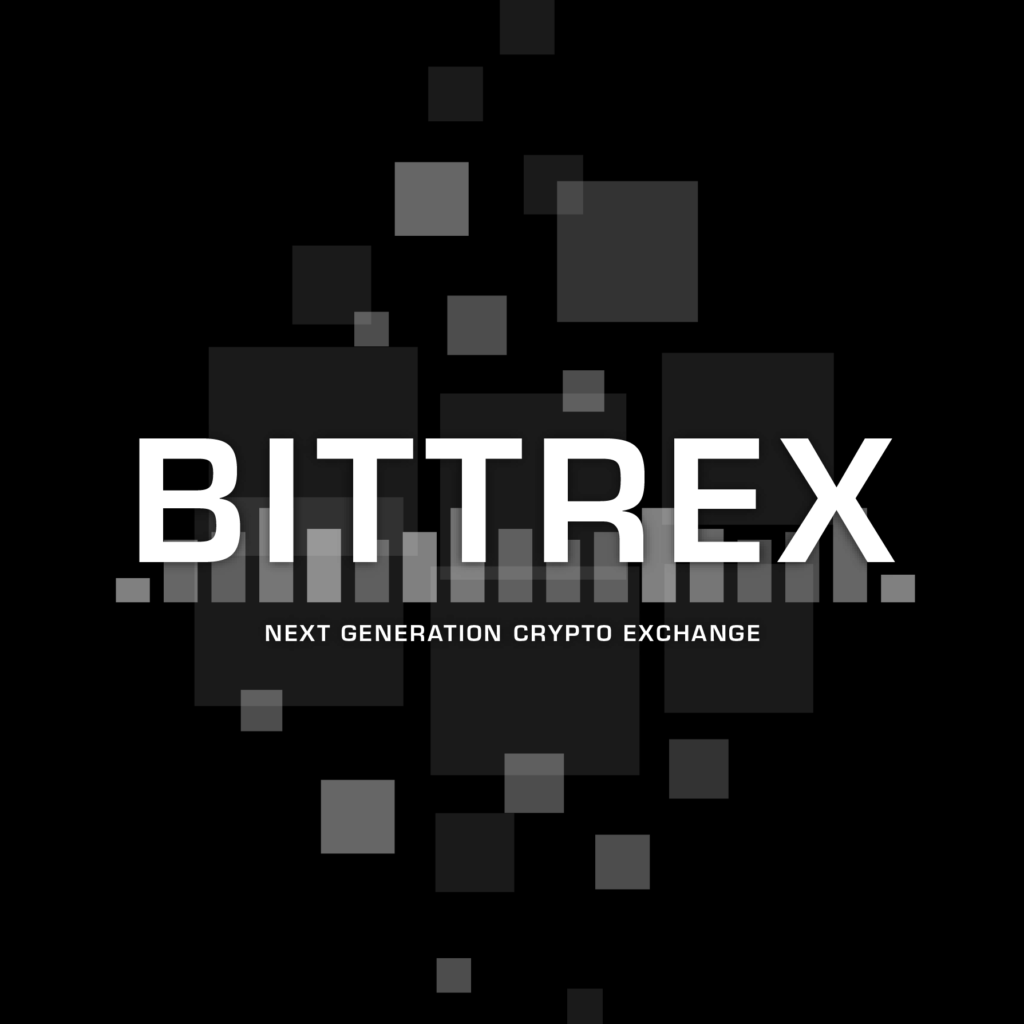Registration
Registration is very simple. Open https://bittrex.com/ and then click to GET STARTED NOW.

Fill in the registration form:
- Your email
- Password (preferably more than 6 characters, big and small letters, numbers…)
- Repeat the entered password
- You confirm the registration policy

When you click on SIGN UP, a verification email will be sent to you by clicking on the link to successfully complete your registration.
After that, click on LOGIN and enter your login information (email, password). When you first log in, the NEW IP ADDRESS DETECTED message will pop up and navigate you to an email to confirm the new IP address. Once you have confirmed your new IP address, you can now sign in.
Verification
Bittrex confirms (authenticates) the identity of each user’s account based on the US government rules Anti-moneyLaundering (AML) and KnowYourCustomer (KYC). Bittrex seeks to require as little personal information as possible from customers in providing the best possible service.
Bittrex has two types of accounts:
- Basic account – it is possible to select 3 BTCs or the equivalent of each other cryptocurrency daily, assuming a two-factor authentication
- Enhanced Account – You can select up to 100 BTC or the equivalent of each other cryptocurrency daily, assuming a two-factor authentication
Basic verification
To verify your account on Basic click the Settings button. The Account Information page displays where you can see your ACCOUNT TYPE – NEW. Click the green Upgrade to a Basic button or the Basic Verification.

The Basic Information page will appear, filling in all the required information:
- FIRST NAME
- MIDDLE NAME
- LAST NAME
- BIRTH MONTH
- BIRTH DAY
- BIRTH YEAR
- COUNTRY
- STREET ADDRESS
- APARTMENT OR UNIT
- CITY
- STATE OR PROVINCE
- POSTAL OR ZIPCODE
- PASSPORT NUMBER (OPTIONAL)
After completing the data, click on the green Submit button. Continue to Phone Verification, where you enter your phone number.
Enhanced verification
Enhanced verification is only available after a successful Basic Verification. Click the green start button. Select your country and ID:
- Passport
- Identify Card
- Driver license
You can even scan a document through the webcam on your computer or upload a photo or scan. We recommend you to copy your documents by phone and upload to Kraken. You avoid problems with insufficient focus, unreadability.
Two-factor Authentication – Google Authenticator
You need to set up two-factor authentication to access the API limits and APIs. It provides a high level of protection for your account. Click Settings – Two-Factor Authentication. You’ll see a Google Authenticator page that you safely back up on paper and then add it to the Google Authenticator app for Android or Google Authenticator iOS.

Double authentication is on, it will be required when password is changed when selecting or signing into Bittrex.
Deposit
Bittrex is a cryptoexchange, it does not support classic Fiat money like €, $. The only thing that resembles classic money is Kryptomena Tether (USDT), which tries to value the dollar $.
Click on Wallets to deposit the cryptocurrency. In ACCOUNT BALANCES, you choose the cryptocurrency you want to display and click on blue “+”. For example, for a Bitcoin deposit, click to Bitcoin´s “+”.

You will see the address of your Bitcoin account on Bitrex, where you can send Bitcoins from your Bitcoin Wallet or other Exchange.

This way you can send any amounts to your crypto accounts.

ACCOUNT BALANCES is the converted value of your cryptocurrencies to Bitcoins and dollars at the current exchange rate.
Withdrawal
For Cryptocurrency withdrawal, click on Wallets at the top right. In ACCOUNT BALANCES, you choose the cryptocurrency from which you want to pick up some money for another purse or exchange. Click to blue “-” with the selected cryptocurrency. You can see the Confirm Bitcoin Withdrawal form to insert the required amount to be sent.

ACCOUNT BALANCES is the converted value of your cryptocurrencies to Bitcoins and dollars at the current exchange rate.
Withdrawal
For Cryptocurrency withdrawal, click on Wallets at the top right. In ACCOUNT BALANCES, you choose the cryptocurrency from which you want to pick up some money for another purse or exchange. Click to blue “-” with the selected cryptocurrency. You can see the Confirm Bitcoin Withdrawal form to insert the required amount to be sent.
CURRENTLY AVAILABLE – the current balance of your chosen cryptocurrency. Address – fill up your cryptosaddress to which you want to send the selected cryptocurrency from Bittrex. Quantify – the amount of cryptocurrency you want to send without adding a transfer fee. WARNING!!! If you pay someone a specified amount, be careful about the fee. Add a fee to the amount you want to send to the recipient. Withdrawal is the amount that arrives at the recipient. After checking the data, confirm your payment with the blue button Withdrawal.
If there is no choice to do, you may have insufficient account verification and low limits to choose!
Trading
Trading is based on the purchase and sale of cryptocurrencies as the dominant market cryptocurrencies, which are Bitcoin, Ethereum or Tether (USDT) on Bittrex. The Bittrex home page provides a preview of the list of cryptocurrencies belonging to a specific Market. The Bitcoin Market offers the ability to purchase up to 196 different cryptocurrencies. Therefore, it is advisable to search for the selected cryptocurrency in a text box above the list of cryptocurrencies.
For example, if you want to search for “CannabisCoin“, just start writing and the search list will show it to you.

Click on the BTC-CANN and you will see a page showing all the activities associated with the selected cryptocurrency (charts, current prices, cryptocurrency information and TRADING navigation for purchase and sale).

BUY
The purchase represents the payment in the market currency, for the selected quantity of cryptocurrency, at the current market price.
Buying takes place in several successive steps:
- Look at the current prices offered for the purchase of cryptocurrency:
a. LAST – Last selling current price (most advantageous, slowest realization) eg: 0.00000760 BTC / CANN – 760 satoshi-BTC per CANN
b. BID – Lowest current amount for which people want to buy cryptocurrency (less convenient, medium realization) eg: 0.00000765 BTC / CANN – 765 satoshi-BTC per CANN
c. ASK – The amount at which cryptocurrency are currently selling (least profitable, quick realization) eg: 0.00000777 BTC / CANN – 777 satoshi-BTC per CANN
You choose the price you want to buy the cryptocurrency. You choose the price advantage or the quick realization of the purchase.
- In the TRADING BUY navigation, click the blue Price button and select the selected price.

- Then choose the amount of purchased cryptocurrency. Enter any amount or click Max and scream for all the BTC you have. Or enter the amount for which you want to buy the cryptocurrency in the Total row.
- Click the blue Buy CannabisCoin button to confirm your purchase.

You will see the purchase summary of the cryptocurrency, where all values must be filled in. Click the blue Confirm button.
- Your request for cryptocurrency purchase is created and it´s waiting for other users to make purchases.
- In the OPEN ORDERS navigation, you see your exposed but not yet realized purchases. Red “X” can only be canceled until it is unrealized.

- Upon disappearing from OPEN ORDERS, your purchase request is made and your purchased cryptocurrency is credited to your Bittrex CryptoAccount. You can pick / shuffle to another cryptowallet.
![]()
Note !!! If the purchase price is not eligible for purchase by other users, the purchase request may be issued for a long time and no one is buying it. Therefore, choose a better price !!! Whichever is the better price, the sooner the purchase is realized, we recommend to check that the purchase has been made, or cancel the request and enter a new one at the current exchange rate.
SELL
Sales take place in several successive steps:
- Look at the current prices offered for the purchase of cryptocurrency:
a. LAST – Last selling current price (most profitable, slowest realization) eg: 0.00000760 BTC / CANN – 760 satoshi-BTC per CANN
b. BID -The amount for which people buy from you the cryptocurrency (least profitable, fastest realization) eg: 0.00000765 BTC / CANN-765 satoshi-BTC for one CANN
c. ASK – The price at which people offer a cryptome for sale (less profitable, slower realization) eg: 0.00000777 BTC / CANN – 777 satoshi-BTC per CANN
You choose the price you want to sell the cryptocurrency. You choose the price or speed of your purchase.
- In the TRADING SELL navigation, click the blue Price button and select the selected price.

- Then choose the amount of purchased cryptocurrency. Enter any amount, or click Max and scream for all the CANNs you have. Or enter the amount for which you want to sell the cryptocurrency in the Total row.
- Sell the sale by clicking on the blue button Sell CannabisCoin.

You will see a sales summary of the sales cryptocurrency where all values must be filled in. Click the blue Confirm button.
- Your request for cryptocurrency is created and it´s waiting for sales to be made by other users.
- In the OPEN ORDERS navigation, you see your exposed, yet unrealized, sales. Red “X” can only be canceled until the sale is unrealized.

- Upon disappearing from OPEN ORDERS, your sales request is realized and your money (bitcoins) is credited to your Bittrex CryptoAccount. You can pick/shuffle to another crypto wallet.
![]()
Stop Loss:
You limit the maximum amount of loss from your position by this command. As soon as the price of the cryptocurrency is shifted to your detriment and your loss reaches the stop-loss limit, the deal is automatically closed.
Preview signal: #NEO (0.00489500 BTC)
- Target: 10%
- Target: 20%
Stoploss: 0.0044055 BTC
Stoploss setting:
- In the section sell NEO, click Units – Max. Next, you’ll see a quantity of Neo that you set a Stoploss order.

- In the Price section, enter Stoploss from the signal – in this case 0.0044055

- Click Type – Limit and choose Conditional.

- Click to Sell when – Condition – choose Less Than Or Equal To.

- In the Sell when section, you enter the value at which the sell order will be activated – we recommend that you enter a value slightly higher than the stoploss limit, 0.00001 SAT – in our case:
Stoploss: 0.0044055
Sell when: 0.0044155

This means that if the Neo value reaches 0.0044155 SAT (Sellwhen), NEO will automatically be sold at 0.0044055 (stoploss).
- Confirm this Stop loss order by clicking on SellNeo – Confirm.
Fast Trading
We’ll show you the fastest way to buy and sell cryptocurrencies. If good TIP comes to buy/sell cryptocurrency, it is sometimes necessary to respond immediately or in the shortest possible time. The condition is to be personally on a PC or have SMARTFON with the Internet.
At FAST Trading we will use SMARTFONE with Android or iOS. We will use one of the features of all the serious cryptoexchanges. It’s a WEB site linking to a mobile app, allowing API KEYS (a pair of public and private keys)
Set Up and Fast Trading:
Download the TAB Trader from Google Play or appstore. Download Links: TabTrader (Android) or TabTrader (iOS). You install and run TabTrader. At the top left, click the menu and select the first Accounts item.

Click “+” and select BITTREX. You will see a page filled with a pair of Apikeys (application key) and SecretKey (private key). Generate these keys at Bittrex. Click Settings – ApiKeys, then Add New Key and turn ON READ INFO, TRADE LIMIT, TRADE MARKET. Enter the current code from the Google Authenticator and click Update Keys.

You will see a pair of keys that you enter in the TAB Trader in a very safe way.

After successfully entering the keys, click the SAVE button and the BitTrex account is linked to TAB Trader, which allows very fast management of cryptocurrency for purchase or sale.
TAB Trader – Fast purchase of cryptocurrency
If you have a good TIP and you want to immediately buy a cryptocurrency of Cannabis COIN, for example, 0.1 BTC, you’ll do the following:
- Open the TAB Trader and open the Watchlist
- If you have not added a cryptocurrency, click “+” at the bottom right.
- Click BITTREX from the list
- Click on the magnifying glass and look for the cryptocurrency (eg: Cann)
- Click on the search cryptocurrency, the checkbox will be ticked.
- Go back to the Watchlist and click on the added CANN / BTC cryptocurrency – a current candelable chart will be displayed.
- Click on the “Shopping Cart” at the top right and you will see a Buy or Sell page
- The first item is the Order price. You choose it yourself or click on the above-mentioned quick realization of the ASK purchase.
- The second and third items show the amount of cryptocurrency you want to buy and how much you pay for them. Enter one of these values manually or click Available and select MAX.
- After reviewing the entered values, click on BUY and the purchase will be added to the stock exchange for purchase. Within a few seconds, the store should be executed and your cryptocurrency is credited to your account.
- Follow this for each new cryptocurrency. If the cryptocurrency is added, just look for it in the Watchlist and make a purchase.
TAB Trader – Fast sale of cryptocurrency
The procedure for selling cryptocurrency is similar to the purchase procedure. The difference is in the LAST or ASK price (better price) to make the sale very fast.
To sell 1000 Cannabis COIN (CANNs) immediately, follow these steps:
- Open the TAB Trader and open the Watchlist
- If you have not added a cryptocurrency, click “+” at the bottom right.
- Click BITTREX from the list
- Click on the magnifying glass and look for the cryptocurrency (eg: Cann)
- Click on the search cryptocurrency, the checkbox will be ticked.
- Go back to the Watchlist and click on the added CANN / BTC cryptocurrency – a current candelable chart will be displayed.
- Click on the “Shopping Cart” at the top right and you will see a Buy or Sell page
- The first item is the Order price. You choose it yourself or click on the above-mentioned quick realization LAST or BID sales.
- The second and third items show the amount of cryptocurrency you want to buy and how much you get. Enter one of these values manually or click Available and select MAX.
- After reviewing the entered values, click on SELL and the purchase will be added to the stock for sale. Within a few seconds, the store should be executed and your cryptocurrency sold and the market currency (BTC) credited to the account.
- Follow this for each new cryptocurrency. If the cryptocurrency is added, just look for it in the Watchlist and make a sale.
The sale is similar to a purchase, just click SELL.
We wish you a lot of success!